# yum 레포지터리에 젠킨스 레드햇 안정화 버전 레포지터리 추가
wget -O /etc/yum.repos.d/jenkins.repo http://pkg.jenkins-ci.org/redhat-stable/jenkins.repo
# rpm에 젠킨스 추가
rpm --import https://jenkins-ci.org/redhat/jenkins-ci.org.key
# 젠킨스 설치
yum install jenkins
※ Requires: daemonize 오류
: yum update -y
: yum install epel-release -y
: yum install daemonize -y
: yum install jenkins -y
※ public key for jenkins-2.303.1-1.1.noarch.rpm is not installed 오류
: rpm --import https://pkg.jenkins.io/redhat-stable/jenkins.io.key
# 젠킨스 설치 확인
rpm -qa | grep jenkins
# 젠킨스 포트변경 (8080에서 다른 포트로)
vi /etc/sysconfig/jenkins
(56번째 줄)
JENKINS_PORT="18260"
# 방화벽 설정 (18260포트 개방 / HTTP 서비스 개방)
firewall-cmd --zone=public --add-port=18260/tcp --permanent
firewall-cmd --zone=public --add-service=http --permanent
firewall-cmd --reload
# 젠킨스 등록
(jenkins.service is not a native service, redirecting to /sbin/chkconfig. Executing /sbin/chkconfig jenkins on 은 무시해도됨)
systemctl enable jenkins
# 젠킨스 서비스 시작
systemctl start jenkins
※ jenkins[18459]: Starting Jenkins File "/usr/bin/java" is not executable.
: yum install java -y
: systemctl start jenkins
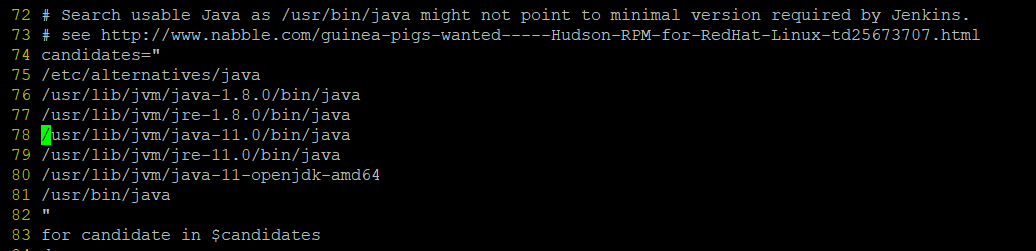
※ java 설치 후에도 java에러가 나올 경우
: which java
: vi /etc/init.d/jenkins
: 74~82번째 줄의 candidates에 java 경로 입력
# 젠킨스 자동실행 설정
chkconfig jenkins on
# 젠킨스 프로세스 확인
ps -ef | grep Jenkins

젠킨스 설치 완료 확인
: http://자신의아이피:18260
: 온프레미스의 경우 공유기에서 포트포워딩 필요
# 초기 비밀번호 확인 및 입력
cat /var/lib/jenkins/secrets/initialAdminPassword
adminstrator password에 비밀번호 입력 후 Install Suggested Plugins 클릭
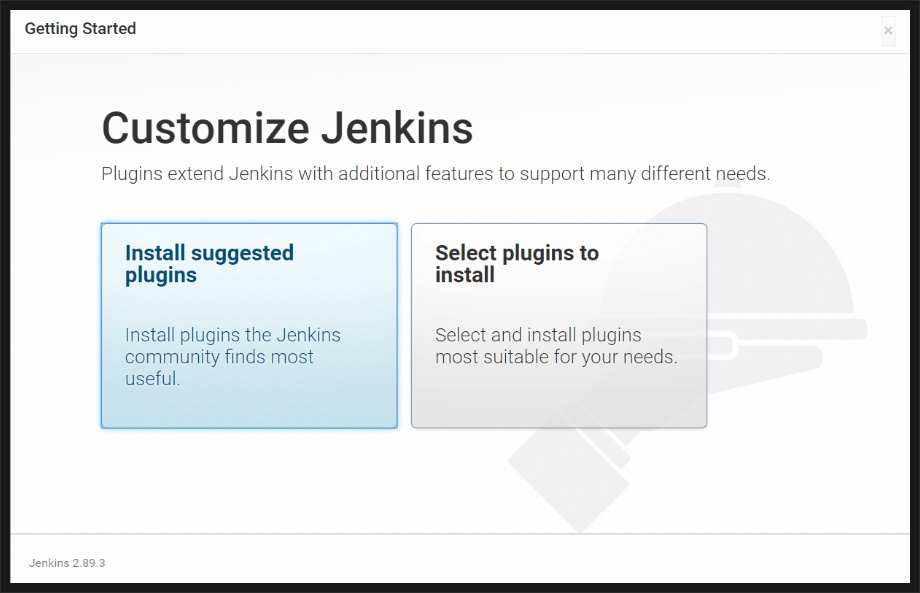
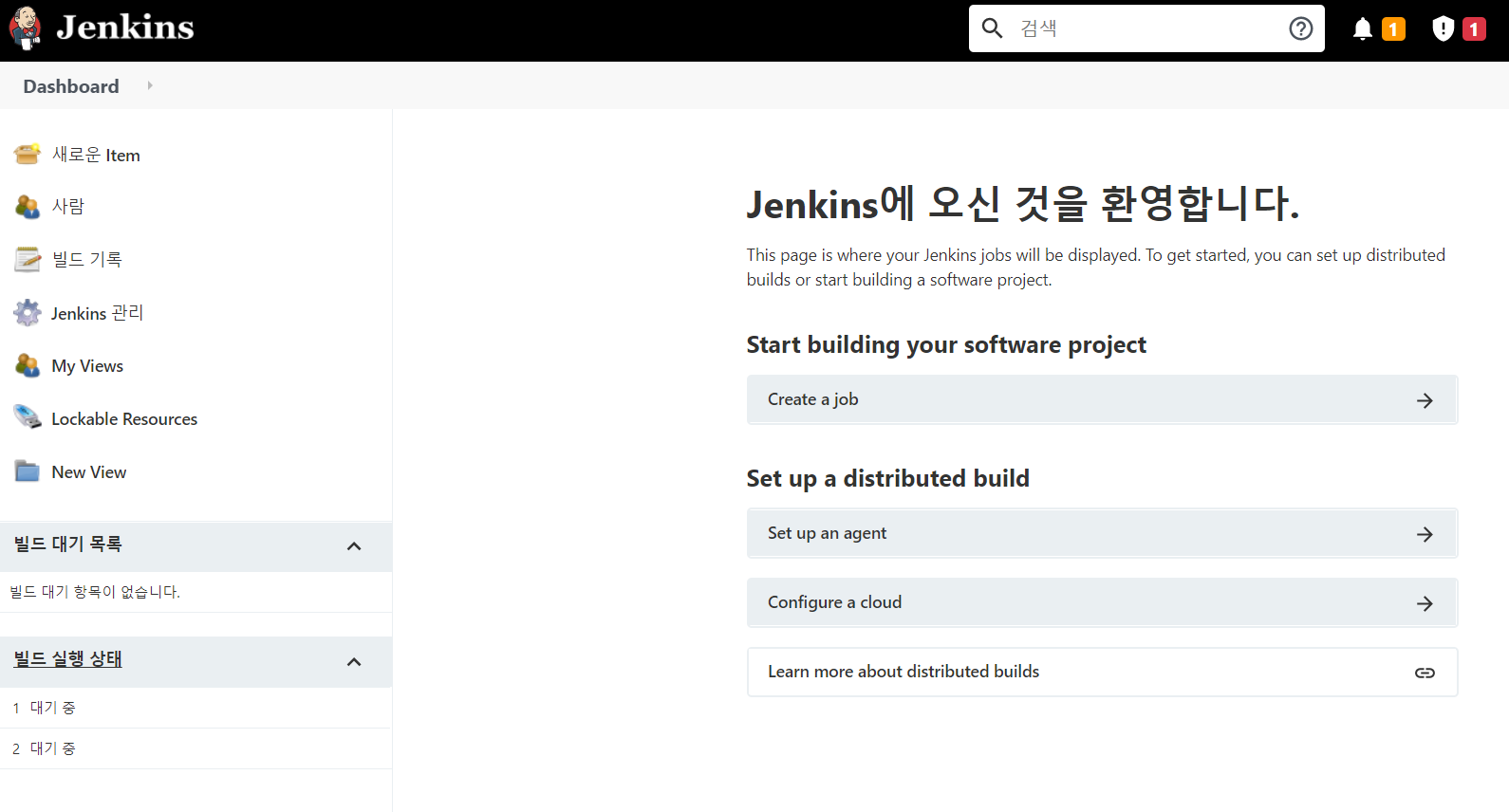
젠킨스 계정설정
: 계정명 / 암호 등 입력
: 기본화면 출력 확인
Refference
9. [CentOS7] Jenkins 설치
[CentOS7] Jenkins 설치 안녕하세요. 갓대희 입니다. 이번 포스팅은 [Jenkins 설치] 입니다. :) ▶ Jenkins - CI 툴의 일종 - 젠킨스(Jenkins)는 허드슨의 주요 개발자가 나와서 만든 프로젝트. - 오픈소..
goddaehee.tistory.com
'Devops > CICD' 카테고리의 다른 글
| 깃허브 웹훅 도입 및 젠킨스 연동 (GitHub Webhook with Jenkins) (0) | 2021.09.30 |
|---|---|
| 젠킨스 The Gradle wrapper has not been found in these directories 오류 해결 (0) | 2021.09.30 |
| github와 jenkins 연동하기 (0) | 2021.09.30 |
| Jenkins란? 젠킨스의 개념 (0) | 2021.09.28 |
| CI/CD 구축하기 -1 [Jira와 Github 연동] (0) | 2021.09.24 |